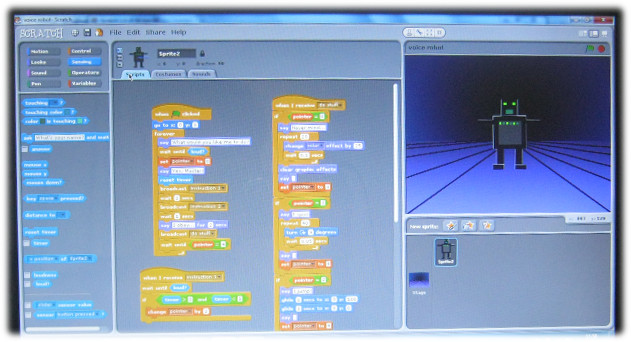This one isn’t mine – it was done by a small group of Key Stage 3 (Junior High) girls during a one hour workshop I led earlier this year. This is one of my case studies with examples that we will be looking at in more detail at Scratch in Control. If you haven’t reserved your free place yet, do so now!
Computer Moderated Boardgames
One of the things that students seem to ‘get’ very quickly is that a Makey Makey is really just a cleverly designed switch that you connect to your computer (OK, we all know it’s more complicated than that – but let’s keep things simple). Complete the circuit, and you close the switch. Whatever you’ve told the computer to do when that particular button is pressed, the computer will then do: make a noise, run through an animation, perform a calculation, move a sprite…
So, some people choose to become part of the switch by holding or attaching the earth to themselves. But there are other ways of completing the circuit…
Time for a 2B pencil and some copper conductive tape…
A thick dark graphite pencil trail will conduct electricity. So, we draw two halves of a circuit on some card and connect them to a Makey-Makey. If the lines are close enough, then using your finger to connect them will complete the circuit. For some applications, that’s enough.
But we can do better than that. Other items also conduct electricity – including some metal cans and foil wrapped candy (always worth having stuff like this handy to show off – just make sure you tested it beforehand). However, you can alse design your own buttons or playing pieces and stick a short length of copper conductive tape on the base.
As usual, this isn’t an original idea – I’m sure I read of a virtual zoo game on the Makey-Makey forums where a player who correctly places an animal in its enclosure is rewarded by a short animation.
My challenge to my students is: what kind of boardgame would you produce using Scratch and a Makey Makey?
There is a lot of scope here for what they may want the computer to do for them:
- Ask random questions when a playing piece lands on a specific square
- Tell you if an answer was right or wrong
- Keep track of players’ scores, declaring who the winner is at the end
- Play an animation/sound if a piece lands on a particular square
- Keep information hidden that one person inputs, and that others have to discover
They come up with a game board design, cut holes in the card where they want the playing pieces to interact with Scratch, and then draw their circuit on a second sheet which fits under their game board. Design some 3D playing pieces and stick a length to conductive tape to each one’s base, clip the board to the Makey-Makey, write their Scratch code, and the game is ready!
For those teachers who already incorporate a ‘design an educational boardgame’ assignment to their classes, this activity offers an enhancement that may engage some students looking for a different type of challenge. The coding side of things can be as simple, or as complex as they choose to make it. At Scratch in Control, we’ll look at a simple modification that anyone can make to increase the number of possible responses on a game board…